Congratulations to every blogger using BlogSpot, Google has made available free HTTPS for custom domain e.g: www.yourdomain.com. Before now, it was only available for the free domain extension, i.e; yourdomain.blogspot.com.
Now you can securely write articles on your blog without fear. I will show you step by step on how to enable the HTTTPS on your blog, but before that, let’s first understand what HTTPS is all about and why every blog or website should go for it.
What is HTTPS?
HTTPS (Hypertext Transfer Protocol
Secure) is an internet communication protocol that protects the integrity and confidentiality
of data between the user's computer and the site. Users expect a secure and
private online experience when using a website. We encourage you to adopt HTTPS
in order to protect your users' connections to your website, regardless of the
content on the site.
Data sent using HTTPS is secured via
Transport Layer Security protocol (TLS), which provides three key layers of
protection:
- Encryption—encrypting the exchanged data to keep it secure from eavesdroppers. That means that while the user is browsing a website, nobody can "listen" to their conversations, track their activities across multiple pages, or steal their information.
- Data integrity—data cannot be modified or corrupted during transfer, intentionally or otherwise, without being detected.
- Authentication—proves that your users communicate with the intended website. It protects against man-in-the-middle attacks and builds user trust, which translates into other business benefits.
There are three main benefits to using HTTPS instead of HTTP to access your blog:
- It helps check that your visitors open the correct website and aren’t being redirected to a malicious site.
- It helps detect if an attacker tries to change any data sent from Blogger to the visitor.
- It adds security measures that make it harder for other people to listen to your visitors’ conversations, track their activities, or steal their information.
To turn on HTTPS for your custom
domain blog:
- Sign in to Blogger.
- In the top left, click the Down arrow Down Arrow.
- Select the blog to update.
- In the left menu, click Settings and then Basic.
- On the right, under "HTTPS" and "HTTPS Availability," select "Yes".
After Turning on HTTPS, you need to also Turn on HTTPS Redirect on your blog.
When you enable HTTPS redirect,
visitors always reach the encrypted version of your blog at
https://<your-blog>.blogspot.com.
- Sign in to Blogger.
- In the top left, click the Down arrow Down Arrow.
- Select the blog to update.
- In the left menu, click Settings and then Basic.
- On the right, under "HTTPS" and "HTTPS Redirect," select "Yes".
Enjoy!
Hope this article is helpful? Don't forget to drop your comment in the comment box below for more assistance. Also share the post to help others.
Best Regard,
IKE DECK Team.
For more help or suggestion;
Email: info@ikedeck.com.ng
Phone: +234703020582, +2349060387294, +2348173666094
Visit our Website: www.ikedeck.com.ng
Subscribe to our YouTube channel: Click here
Register for our free Newsletter: Click here
Follow us on Twitter: Click here
Join our Facebook Page: Click here
Or join our Facebook Group: Click here


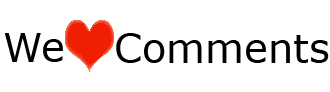





Please can you help me. Am finding it difficult to enable the HTTPS on my Blog.
ReplyDeletePlease can you help me.
Thank you for the feedback.
DeleteWhat you need to do is just to go the settings on your blog dashboard, click on the basic and look by the right hand side, you will see HTTPS availability, click on the little box beside it that displays "No" and choose "Yes". And then Do the same on HTTPS redirect below it and also choose "Yes".
That is all.
I hope you are cleared now.
Fell free to ask another question.
Thank you.