Once
in a while you’ll probably need to turn off your avast! antivirus, or
just pause some of its shields. May be because you want to install some
other party security software like firewall or sometimes when you want to install some software, Avast will see such software as a treat while the it is not a treat; what you need to do is to deactivate or turn off the Antivirus then do your installation, after the installation, then you turn it On again.
Here’s the quick guide how to
disable/pause avast! antivirus.
1) Turn Off/Pause All avast! Shields
Turning off all avast! shields basically means turning off the whole avast! antivirus. So be sure you know what you’re doing. Doing that is actually very simple.
1) Turn Off/Pause All avast! Shields
Turning off all avast! shields basically means turning off the whole avast! antivirus. So be sure you know what you’re doing. Doing that is actually very simple.
Start sending your Bulk Sms at very cheaper rate now! Visit: www.d-bestbulksms.com
i) Just navigate to the Windows task bar and find the orange avast! icon. By default it is hidden in some of the Windows so click on top arrow if you don’t see it. Once you will find the icon, perform a right-click on it, look for option ‘avast! shields control’, and select one of the options there – disable for a) 10 minutes; b) 1 hour; c) until computer restart; d) permanently.
Turning Off All Shields in the avast! 2014 - Task BarTurning Off All Shields in the avast! 2014 – Task Bar
i) Just navigate to the Windows task bar and find the orange avast! icon. By default it is hidden in some of the Windows so click on top arrow if you don’t see it. Once you will find the icon, perform a right-click on it, look for option ‘avast! shields control’, and select one of the options there – disable for a) 10 minutes; b) 1 hour; c) until computer restart; d) permanently.
Turning Off All Shields in the avast! 2014 - Task BarTurning Off All Shields in the avast! 2014 – Task Bar
ii) Whatever option you will choose, avast! will ask you for a confirmation, which you have to confirm by selecting ‘Yes’. And that’s it, avast! and all its shields should be disabled/paused for whatever time you have selected.
Start sending your Bulk Sms at very cheaper rate now! Visit: www.d-bestbulksms.com
Turning Off All Shields in the avast! 2014 - Action Confirmation Turning Off All Shields in the avast! 2014 – Action Confirmation
iii) If you want to make sure avast! is really disabled, just open its main window. It should be red and saying ‘You are unprotected!’. To re-enable it again, click on ‘Resolve All’ and it should be again green with the message ‘Everything is good’.
Turning Off
All Shields in the avast! 2014 - Main Window Turning Off All Shields in the
avast! 2014 – Main Window
2) Turn Off/Pause Specific avast! Shield(s)
Besides
turning off all shields at once, avast! also offers an option to turn off/pause
any specific shield individually. Again you rather be sure you know what and
why you’re doing that.
i) If
you’re so then open the main avast! window, and go to ‘Settings’ » ‘Active
Protection’. There you will see all avast! shields (File System Shield, Mail
Shield, Web Shield) listed. Just find the one you want to disable and click on
the ‘ON’ switch. Once you will click on it, you will see the four options –
disable shield for a) 10 minutes; b) 1 hour; c) until computer restart; d)
permanently. Just select the period you want and click on it.
Turning Off
Specific Shields in the avast! 2014 - Shields OverviewTurning Off Specific
Shields in the avast! 2014 – Shields Overview
ii) If the shield has been successfully disabled, you should see the switch changed to ‘OFF’ and the main window should be yellow with message ‘Attention’. To re-enable it again simply click on the switch or on ‘Resolve All’ in the main window.
Turning Off Specific Shields in the avast! 2014 - Main Window Turning Off Specific Shields in the avast! 2014 – Main Window
Although we
have used avast! Free Antivirus 2014 screenshots in this article, steps are
applicable for all avast! antivirus solutions (i.e. avast! Pro Antivirus,
avast! Internet Security, or avast! Premier).
TO TURN IT ON, follow the same procedure upward.
For more help? For more suggestion?
Email: ikedeck@yahoo.com
Phone:
+234703020582,
+2348116998280, +2348173666094
Visit
our Website: www.ikedeck.com.
Register
for our free Newsletter: Click here.
Follow
us on Twitter: Click here.
Join
our Facebook Page: Click here.
Or
join our Facebook Group: Click
here.
For more Electrical Maintenance, Repair, Installation and Other
Services, contact us with the contacts given above.
Start sending your Bulk Sms at very cheaper rate now! Visit: www.d-bestbulksms.com







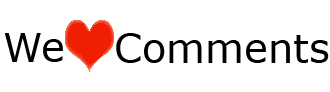





Hello I am so glad I found your weblog, I really found
ReplyDeleteyou by error, while I was researching on Aol for something else, Regardless I
am here now and would just like to say thanks for a incredible post and
a all round enjoyable blog (I also love the theme/design), I don't have time to go through it all at
the minute but I have bookmarked it and also
added your RSS feeds, so when I have time I will be
back to read a great deal more, Please do keep up the
awesome work.
My website: minecraft free download
Greeat blog
ReplyDelete